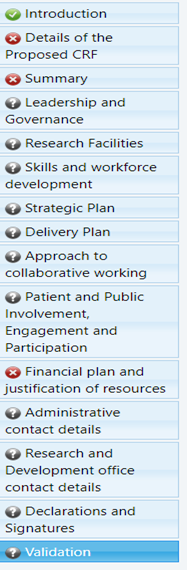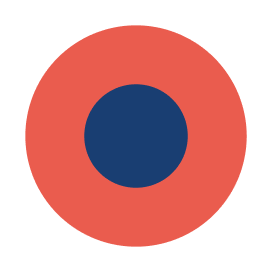This guidance describes how to complete the Detailed Budget section of a stage 2 or single-stage funding application in the NIHR Research Management System (RMS).
It applies to funding applications for the following research programmes:
- NIHR Invention for Innovation;
- NIHR Policy Research Programme;
- NIHR Programme Grants for Applied Research;
- NIHR Programme Development Grants;
- NIHR Research for Patient Benefit;
- NIHR Research Support Services.
More information on completing a stage 2 funding application is available in the guidance for stage 2 applications for the respective research programmes. Section 10 of this guidance provides information on eligible costs, and also describes in detail what information should be supplied in the Detailed Budget part of the application form.
Application Summary Information
Complete the Application Summary Information section of the application form first; the Detailed Budget section will be locked until this is completed.
Once completed, click save and move to Detailed Budget section.
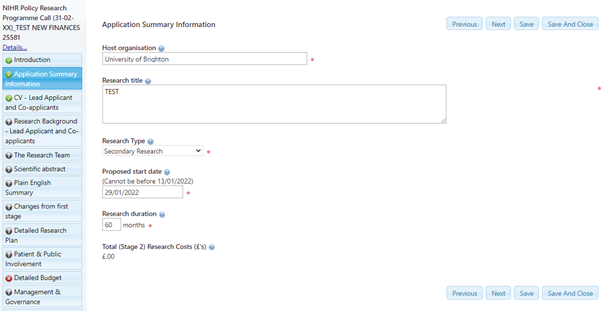
Detailed Budget
To complete the finances for your funding application, click on Detailed Budget button. This section is made up of Staff Costs; Travel Costs; Equipment Costs; Consumables Costs; Patient and Public Involvement, Engagement and Participation (PPIEP) Costs; Dissemination Costs; Other Direct Costs; and Indirect Costs.
To enter costs, click on cost categories to enter a cost item line.
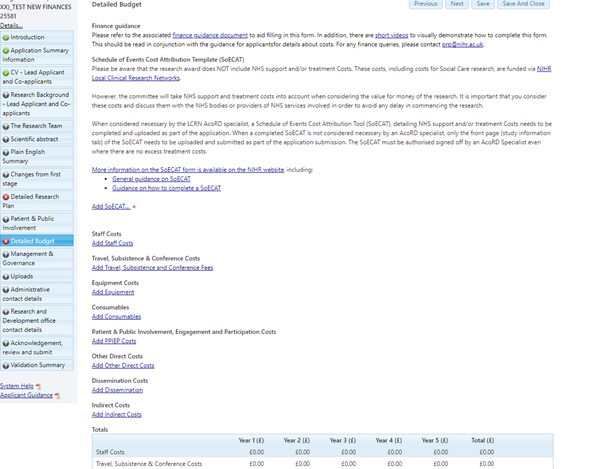
NIHR recommends that applicants liaise with their organisation’s finance colleagues to complete the financial plan.
Staff Costs
Click the Staff Costs button to enter a member of staff. Once a member of staff has been entered and saved their costs will feed into the Staff Costs summary table. Repeat this activity until you have entered all staff members. This name will display on the totals table when saved.
How to complete Staff Post and Salaries fields
All fields have a validation so must be completed.
Staff Name
All named staff must be entered listing their full name and title. If the staff name is not currently known, then list role name. If you are batching roles (see below for more information on batching staff), list the role times the number of staff being added to the entry, e.g. Research Nurse x 6.

Staff Type
All staff must be assigned to a staff type by selecting one of the types.
- Lead & Co-applicant
- Research Staff - e.g. Research Manager, Research Assistant, Research Nurse etc.
- Technical Staff - e.g. Software Technician, Data Manager, Laboratory Manager etc.
- PPIEP - e.g. PPIEP manager, PPIEP assistant etc.
- Administration Staff
- Other staff

Organisation Name
All staff must be assigned to an employing organisation. When typing the organisation name, a drop-down list will appear with the organisation name. If an organisation is not on the list you will need to contact NIHR to register the organisation.
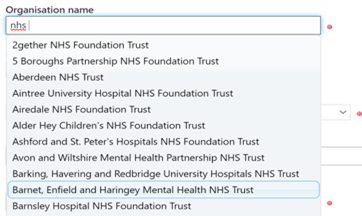
Please note, that for i4i finance forms the Organisation name field is free text instead of a validated drop down list due to the potentially high number of unregistered organisations involved in the research. Applicants will not be required to register organisations on i4i applications forms. Being a free text field applicants need to remain consistent when naming organisations, use the official name of the organisation and avoid any abbreviations.
Organisation Type
All employing organisations must be assigned with an Organisation Type by selecting a type from the drop-down list, e.g. NHS, Higher Education Institution (HEI), Local Authority, Charity, Commercial and Other.
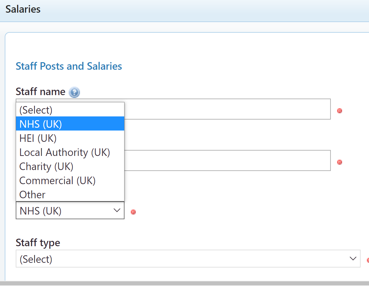
Role
All staff members' roles must be listed. This is a free text field.
We encourage applicants to be as consistent as possible when naming roles and avoid variations when listing multiple of the same type of roles, e.g. Research Assistant, Research-Assistant Assistant Researcher, RA. Please keep spellings and wording uniform across all roles entered.
Collection and analysis of this data is impeded if there is variance in how the same role is listed, e.g. if an application lists 10 research assistants but the job title is spelt differently in each instance.

Grade
All staff members' grades must be listed. NHS organisations must use the Agenda for Change pay scale bandings. This is a free text field.
We encourage applicants to be as consistent as possible when naming grades and to try and avoid variations when listing multiple of the same grade, e.g. Band 7, B7, Band7.

Salary
Insert staff members’ basic salary (i.e. salary less oncosts such as geographical weighting, other allowances, superannuation and national insurance, apprenticeship levy). The salary should correlate with the grade entered above.

Oncost
Enter the oncost relating to the salary (i.e. geographical weighting, other allowances, superannuation and national insurance, apprenticeship levy).

Once Salary and Oncost is entered, the Current annual Salary will be automatically calculated.

How to complete Annual Cost of Staff and Posts fields
Once you have completed the Staff Post and Salaries fields you are ready to complete the annual costs of staff and posts fields. These will be the costs charged to the NIHR.
Rate (%)
The rate field outlines the percentage cost of what the NIHR will pay for any entered cost item.

You can reduce the rate percentage down from 100%. For example, if the rate is reduced to 50% for a staff member with an annual salary of £50k and in year 1 they work 100% full time equivalent (FTE) over 12 months, the total charge to the NIHR will be £25k (50% of the total annual salary).
If applicants are discounting costs, we recommend they highlight this in the justification section to support their value for money case. NIHR will monitor the rates being charged in the financial plans and feed this information back to funding committees.
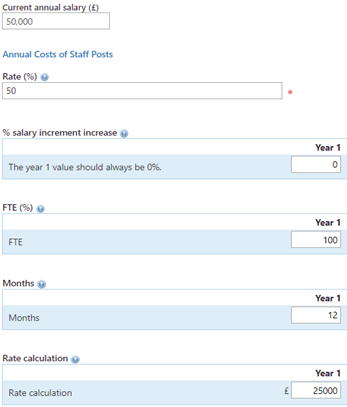
Costs should be entered in project years. This section works on an automatic calculation. The annual salary, rate percentage, percentage salary increment increase, FTE (%) and months are calculated to produce the ‘rate calculation’, which is the amount that will be charged to the NIHR.
Please note if you do not require to fill in all project years, please enter 0 into these fields to avoid the validation alert appearing.

Percentage salary increment increase
From year 2 onwards (year 1 must always be 0%), applicants are permitted to apply an annual salary increment increase to staff members prior year salaries. This may relate to anticipated pay scale increases within a salary band.
NIHR will monitor these values to ensure they correlate with recognised pay scales such as the NHS Agenda for Change pay scale.
In the example below we have selected a 1% recurring increase to the starting salary from year 2 to year 5.
The salary increment works on a compound calculation basis. If we take the example below and apply a 1% recurring increase to a £50k annual salary from years 2 to 5, the calculation will be as follows: Year 2 £50,000x0.01=£50,500; Year 3 £50,500x0.01=£51,005; Year 4 £51,005x0.01=51,515; Year 5 £51,515x0.01=52,030.
The salary increment is automatically calculated in the rate calculation section.

FTE (%)
Full Time Equivalent relates to the percentage involvement of a staff member required within each research project year up to a maximum of 100% per staff member in any given project year.
In the example below, we have selected 100% FTE for years 1 and 2 of the research, 50% FTE years 3&4 and 25% FTE in year 5.
Please note, if you are batching staff, you need to enter the total FTE required. For example, if you require 4 full time equivalents in year 1 then you would enter 400%. See below for more information on batching staff.

Months
Enter the number of months up to a maximum of 12 for how many months the staff member will works on the research project in any given project year. In the example below, we have selected 12 months for year 1, 2, 3 and 4, and 6 months in year 5.

Rate Calculation
Once all of the above fields are completed, the rate calculation field will automatically calculate. The example below is working off a year 1 salary of £50k.
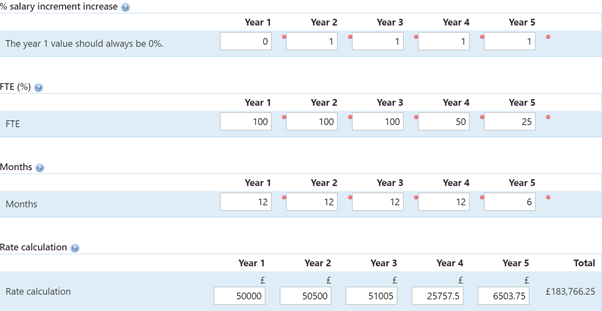
Save button
Once you are happy that the rate calculation is in line with your expectations, click the save button in the button right hand corner.
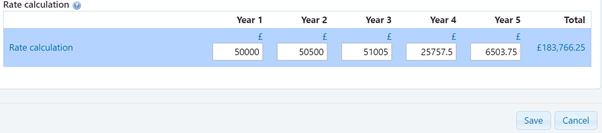
Once the Staff Costs section has been saved, the summary table will automatically update and display the staff name and totals across the project years.

Batching staff
There may be a requirement for applicants to recruit a number of the same staff type, staff role, grade at the same organisation all on the same salary. To avoid duplication of activities, rather than putting an entering in per staff member we recommend you batch it into one entry.
In the example below, six research nurses have been entered all at the same organisations, staff type, role, grade, and salary.
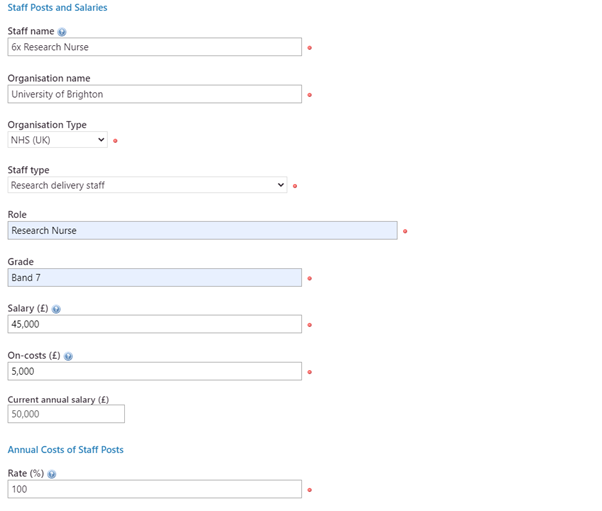
When completing the Annual Costs of Staff Posts section for the batched staff, the FTE section needs to reflect the total commitment required for all of the staff. In the example below, we are requesting six full time research nurses (i.e. 600% FTE) for 12 month over 5 years.
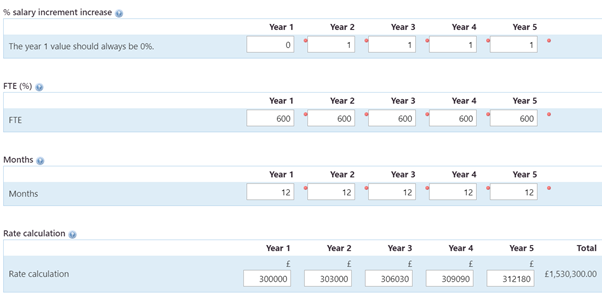
Once saved the batch staff name and total costs will appear on the summary table.

Non-staff Costs
All Non-staff Costs follow the same format as Staff Costs, other than travel and subsistence and indirect costs, which have an additional drop-down list. All fields are validated and need to be completed before saving.
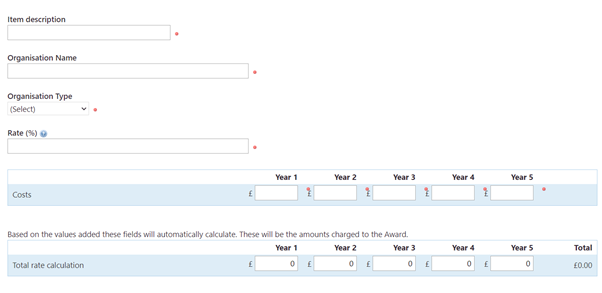
How to complete Non-staff Costs fields
Item description
Enter a brief description that describes the cost item. This name will display on the totals table when saved.
Organisation name
All cost items must be assigned to the organisation that will be incurring the costs.
When typing the organisation name a drop-down list will appear with the organisation name. If an organisation is not on the list you will need to contact NIHR to register the organisation.
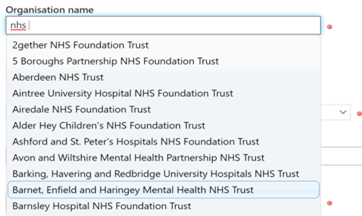
Please note, that for i4i finance forms the Organisation name field is free text instead of a validated drop down list due to the potentially high number of unregistered organisations involved in the research. Applicants will not be required to register organisations on i4i applications forms. Being a free text field applicants need to remain consistent when naming organisations, use the official name of the organisation and avoid any abbreviations.
Organisation Type
All organisations must be assigned with an Organisation Type by selecting an option from the drop-down list, e.g. NHS, HEI, Local Authority, Charity, Commercial or Other.
Rate (%)
The rate field outlines the percentage cost of what the NIHR will pay for any entered cost item.
If applicants wish to discount costs, they can adjust the rates percentage down from 100% to a minimum 0%. This will affect the rate calculation. For example, if 50% is entered, only 50% of the cost will be charged to the funding award.

Entering costs
Enter which year the cost item will be incurred. In the example below the blood test costs were incurred in year 1 & 2.
If costs are not required for certain years, then enter zero. Please note, if you try to save the application form without populating the costs, the validation will prompt you to complete a field (see example below).

Rate calculation
Once all the above fields are completed, the rate calculation field will automatically calculate using the Rate (%) and the Cost entered. This is the amount that will be charged to the NIHR.
Click save once you are happy with the costs displayed. This item description and yearly costs will display on the totals table.
Review, save and close
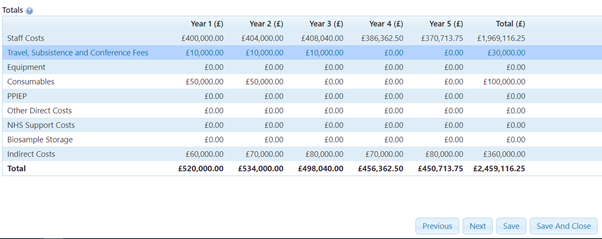
Once you have entered all the costs required and the totals table reflects your expected costs, click save and close. That completes the Detailed Budget section of the funding application form.
Validation
Once you have saved and closed the Detailed Finance section, we recommend you review the validation section.